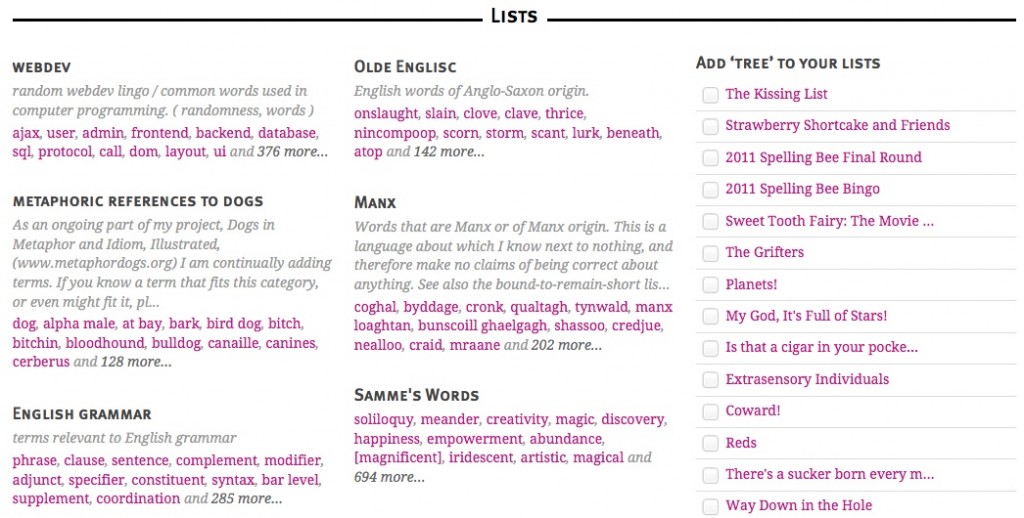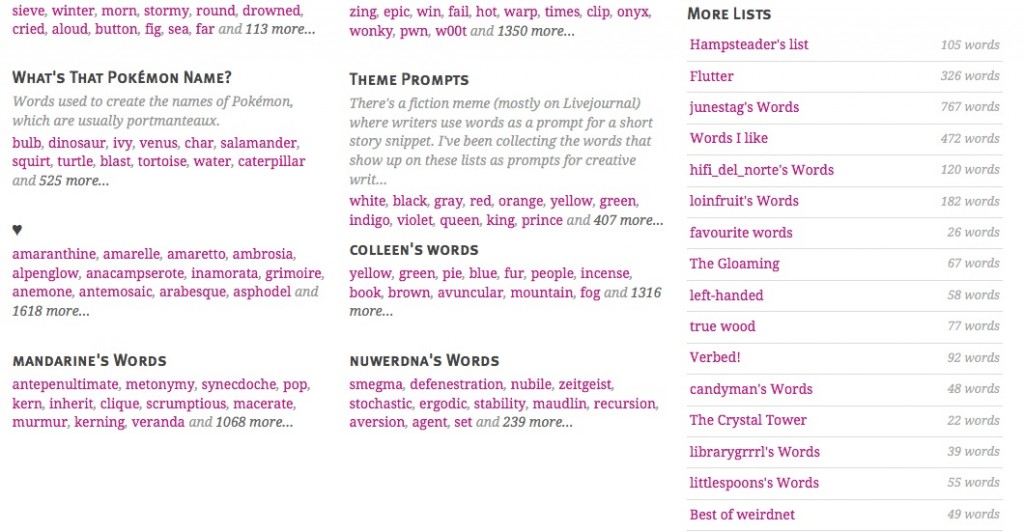Continuing our walk through our revamped word page (last week we talked about the expanded Related Words section), today we’ll look at Lists.
Let’s use last week’s example, tree. Here’s the top of the word page:
Click on List and you’ll be taken to this section of the page:
On the left, you’ll see some of our favorite lists containing tree (determined by our own brand of interestingness). To the right, you’ll see your own lists. Toggling the check box on and off a particular list adds or takes away the given word from that list.
Click the check box to add word to list.
Click on the check box again to remove the word from the list.
If you hover over a particular list, you’ll see view to the right.
Click view and you’ll be taken to the page of that particular list.
Going back to the word page, scroll down a bit and you’ll see even more lists that contain that word, along with the number of words in each list.
Curious about our favorite lists? Check out this post celebrating the milestone of 25,000 user-generated lists, and follow us on Twitter or Facebook to keep up with our lists of the day.