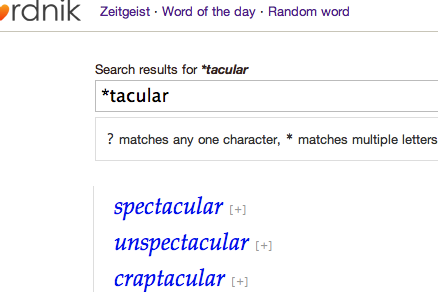We’ve rolled out a handful of improvements to word search. There’s more on the way, but here’s a quick overview of two new features: wildcard searches and list search.
These can be used from our recently-added search results pages, which you can get to either from the ‘See all results for’ link at the bottom of the autocomplete results when you search from any page, or by going to http://www.wordnik.com/search directly.
The * wildcard matches any number of characters:
http://www.wordnik.com/search/*tacular
? matches any single character:
http://www.wordnik.com/search/f?t
Or you can limit single-character wildcards to just vowels or just consonants with @ and # respectively:
http://www.wordnik.com/search/f@rt
http://www.wordnik.com/search/#at
Searching without wildcards returns results similar to what you see from autocomplete, but includes results from lists, tags, and related words:
http://www.wordnik.com/search/cat
Or you can specifically focus on lists and see more results:
http://www.wordnik.com/search/lists/cat
Upcoming releases will allow regex-style searches and let you search other kinds of Wordnik content. If you’d like to see other search-related features, or have suggestions for how these should work, please let us know in the comments or through feedback@wordnik.com.